How to use Photographic Styles on iPhone 16 series

How to apply photographic styles in your iPhone 16: A step-to-step guide:
Apple iPhone 16 will feature an advanced camera feature called Photographic Styles. It will enable users to personalize photos at the moment of capture. Unlike standard filters, styles change specific elements based on the unique features of an image-in this case, color, tone, and shadows-to give you more control and a professional look from the very beginning. Here’s how you can master this feature.
What are Photographic Styles?
Photographic Styles are not filters, but intelligent presets that alter colors, contrast, and brightness. These technical adjustments preserve skin tones and natural details in specific places, and this is effective at the capture point to help a user add a personalized touch to pictures.
Key Features:
- Customizable sliders for Tone and Warmth.
- Save and later apply the style you like.
- Live preview of what the styles will do to the photo.
Photographic Styles on iPhone
- Standard: Soft, balanced picture with no specific impacts or effects.
- Rich Contrast: Intense shadows and strong, vivid colors to build shots with high impact.
- Vibrant: Bright, lively colors for action-packed scenes.
- Warm: Golden, soft, warm backgrounds that give a soft look and feel.
- Cool: Blues and other cool undertones to give a sleek, modern feel.
How to Get Photographic Styles on iPhone 16
- Open Camera App
- Launch the native Camera app.
- Tap the arrow at the top of the screen to reveal more settings.
2. Photographic Styles
- Tap the icon of three squares
- Swipe left or right to access the various styles: Standard, Rich Contrast, Vibrant, Warm, and Cool.
3. Fine-Tune Your Style
- The Tone and Warmth sliders are available to fine-tune each style to your own preference. For instance, you can either increase the warmth of “Vibrant” or add contrast to “Rich Contrast” and make your image really pop.
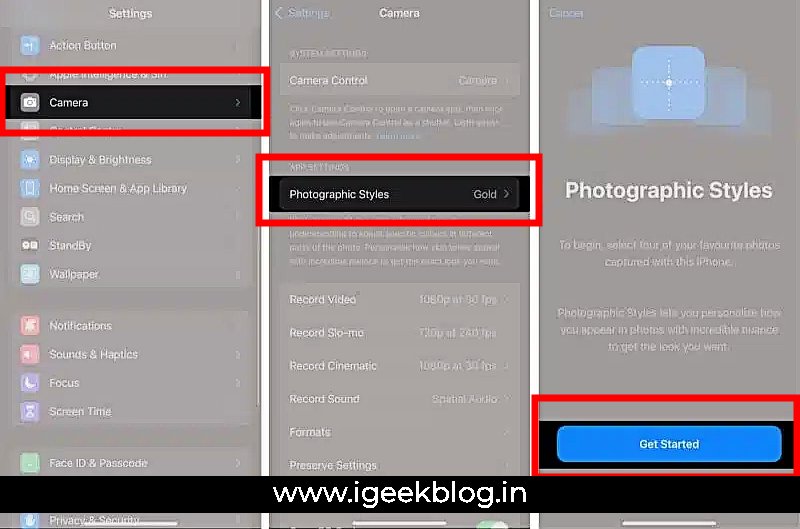
4. Preserve Your Style for Upcoming Photos
If you would like to save your customized style to use with future photos, tap Settings > Camera > Preserve Settings and enable “Photographic Style” to store your most recently used preset.
Best Use Cases for Photographic Styles
- Portraits: Rich Contrast, Vibrant adds depth and clarity to skin tones and backgrounds without over-editing the shot.
- Landscapes: Warm or Cool is for creating atmospheric shots that subtly shift with mood, great nature photography and cityscapes.
Tips for Better Results
- Experiment: Take some test photos in different styles and subjects to see which work best. The Photographic Styles are smartly applied based on the scene, so you’ll use them differently depending on lighting and the context of a photo.
- Avoid ProRAW: You cannot apply Photographic Styles if you shoot in Apple’s ProRAW format, so turn off this setting if you want to utilize them.
- You can now apply Photographic Styles right from the Live Photo shoot itself. Now that is freedom to your dynamic shots.
Why Use Photographic Styles?
Compared to traditional filters, Photographic Styles work much more directly inside the iPhone’s computational photography system, offering a much more nuanced way to edit photos. That may make it possible to achieve professional-grade images with minimum effort towards post-processing.
In conclusion, Photographic Styles can be considered as one of the excellent tools that allow users of the new iPhone 16 to enhance their photography. These styles enhance dynamic yet subtle improvements in images, allowing users to take complete creative control over photographs while maintaining natural details.