How to fix it “Can’t update apps on iPhone” after iOS 18 update?
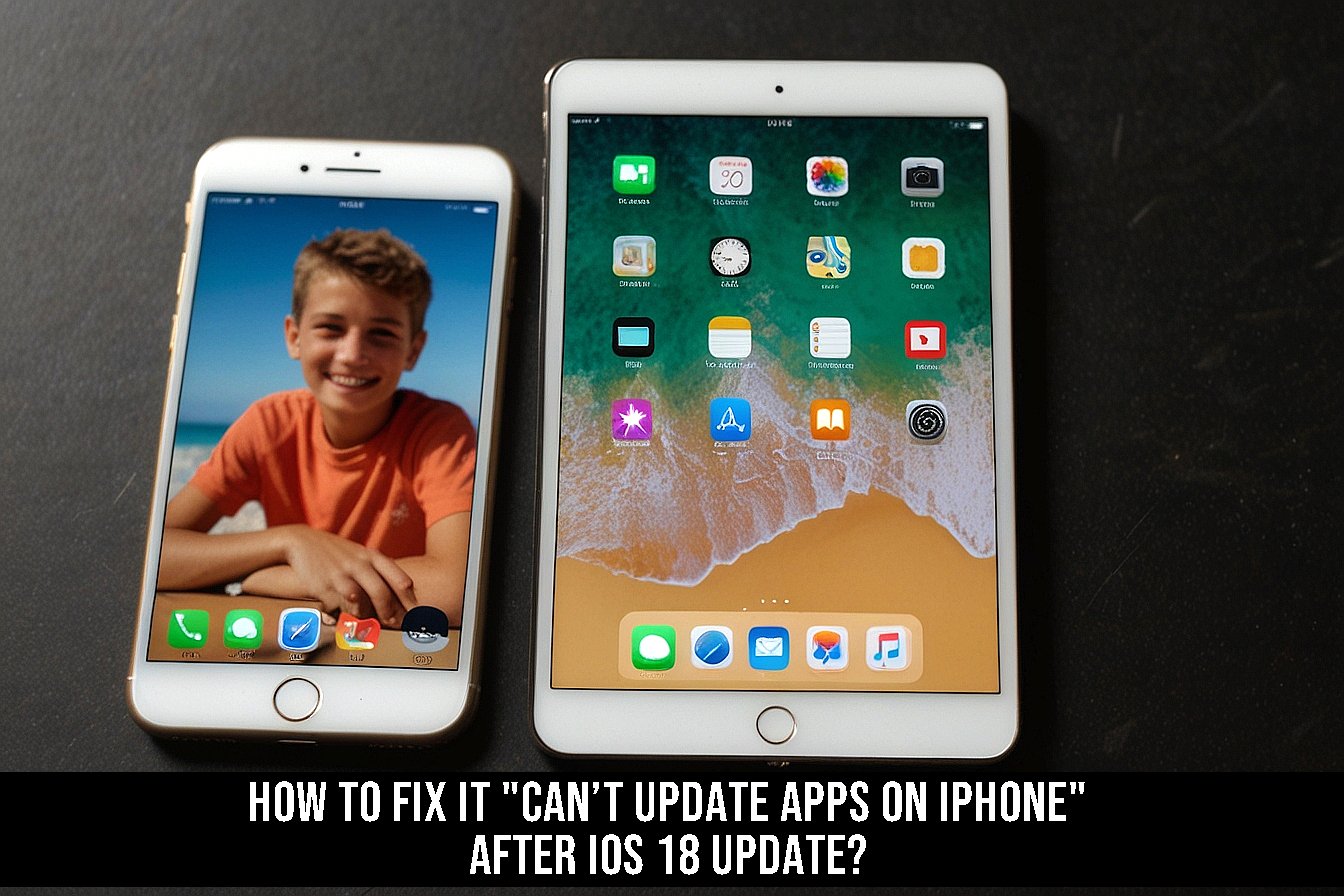
First, if you have a problem with your app update in your iPhone or iPad, here are a few troubleshooting steps that you can do and might be able to help you. This article will explain ways for efficient and effective updating. Here is the step-by-step detailed approach in solving this frustrating problem.
1. Check Your Internet Connection
- First, make sure your Wi-Fi connection is strong. Many updates to applications need to begin with a faster data connection than is available on your cellular network, especially if your application is large. Touch the cellular data icon on the top left side of the settings area and enable large download.
2. Restart your iPhone or iPad
- This may be the most common answer to most problems regarding apps that have been updated. Sometimes, the problem will simply be refreshing your device.
3. Wait and Reboot Downloading an App Sometimes,
- if an app is stuck in a choke or it is having a slow time with the updating process, try letting it pause then resume downloading
- Locate the app on your home screen
- Press down long on the app. Tap on the “Pause Download”
- Tap on the app again to continue reboot
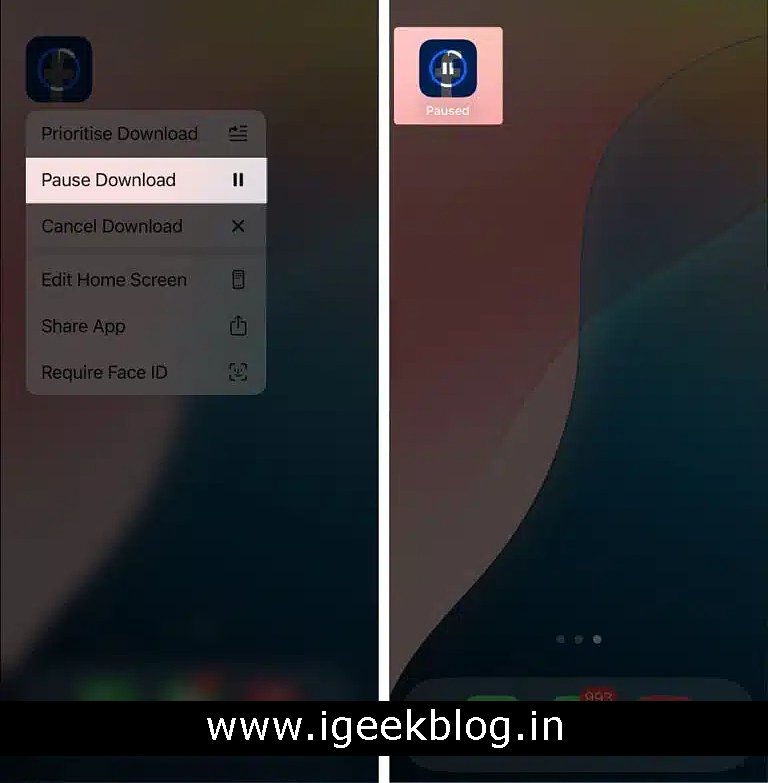
4. Clean Up Storage Space
- Obviously, one of the reasons your app is not going to download its updates is a lack of sufficient storage space. Go to the Settings > General > iPhone Storage. Check how many free GBs you’ve got. If you lack free space, then unused apps or large files might be deleted in order to free up enough space for updates.
5. Update iOS Maybe
- You need to operate the latest iOS on your device. Firstly ensure that your device operates the latest operating system
- Go to Settings > General > Software Update and accept iOS updates
6. Log out and log into the App Store
- You may just log out and login
- Open App Store.
- Tap your profile icon on the top right-hand corner, scroll down, tap Sign Out
- Wait for a few minutes and log back in and have another attempt at updating the app again.
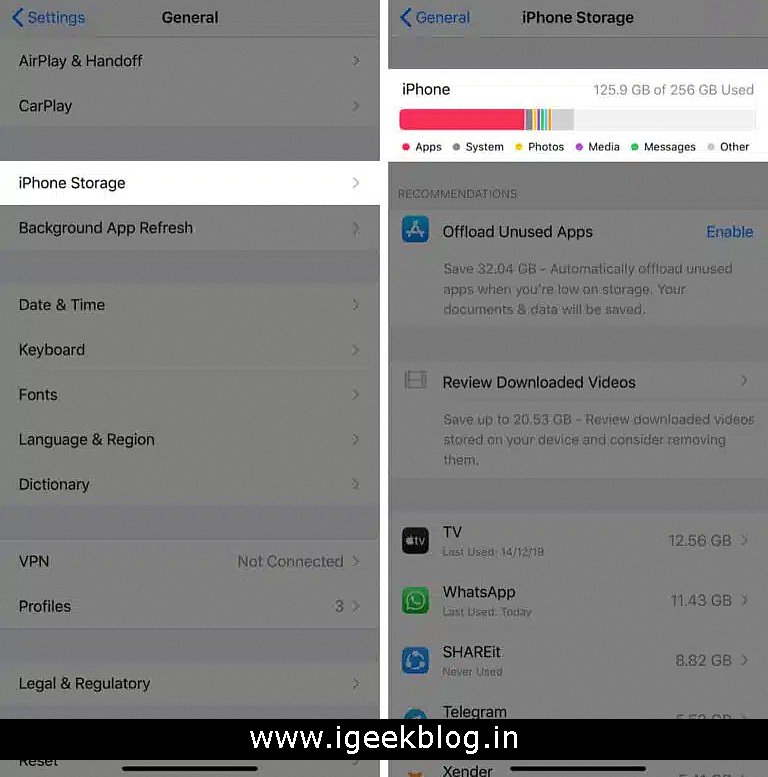
7. Check Your Apple ID
- For instance, if you download an application using a different Apple ID, you cannot update it unless you are signed in with the same ID. Check you’re signed in with the right Apple ID: Settings > [your name] > iTunes & App Store.
8. App Restrictions
- Maybe a few or all applications don’t update due to app restrictions. Ensure they are disabled
- Go to Settings > Screen Time > Content & Privacy Restrictions.
- Under Settings Make sure Installing Apps is ON
9. Reset Network Settings
- If the problem has to do with your network connection, then you can reset your network settings by following these steps. This will revert all the network settings of your iPhone back to factory.
- This is as follows: go to Settings > General > Transfer or Restore iPhone > Reset > Reset Network Settings. In this process, your Wi-Fi passwords you have saved will be deleted.
- This is as follows: go to Settings > General > Transfer or Restore iPhone > Reset > Reset Network Settings. In this process, your Wi-Fi passwords you have saved will be deleted.
10. Re-Install the App
- If it doesn’t update at all, reset by deleting the application completely, but before you do that, make sure you have backed up the required data as it will delete all data associated with that application unless you have synced it in the cloud .
11. Check the Apple Store
- You might be able to solve the problem by visiting the Apple Store or contacting the Apple Support team if these steps don’t work for you.
Most issues regarding updating your iPhone or iPad apps should therefore be sorted by these processes. Some of them run from glitches in the software, low storage, etc.