How to use NameDrop in iOS 18 on iPhone

One of the most intriguing features in iOS 18 is called NameDrop. It is sort of an extension of AirDrop, essentially allowing iPhone users to share contact information with each other by just bringing two devices near to one another. This makes a once cumbersome process involving typing in phone numbers or emails utterly easy and does away with the hassle of exchange in social or professional settings.
In this article, we’re going to dive deeper into using NameDrop and its setup, what are the benefits of using it, and talking about privacy concerns.
What is NameDrop?
NameDrop is a feature that shares contacts through the same tech logic as AirDrop. By making use of iPhones, you can easily transfer phone numbers, emails, and even custom Contact Posters-a visual representation of your contact, with two iPhones close to each other. This is not a personal feature but something which can well be put to great use in a business setup, conferences, or even social events
System Requirements for NameDrop
Before you can begin to use NameDrop, a setting on each device must be attended to:
- iOS Version: Any iPhones in play must have iOS 17 or newer
- Compatible Devices: Those eligible for iPhone XS and up on iPhone, and an Apple Watch that is running watchOS 10.1 or newer
Set up Guide for using NameDrop on iPhone
To activate NameDrop, you will have to turn on the feature for your device and set up your contact information
- Enable AirDrop and NameDrop settings
• Open the Settings application on your iPhone
• Scroll down on to General and tap on AirDrop
• Make sure that Bringing Devices Together is enabled. This activation will help NameDrop function when your iPhone is placed near another iPhone. - Set up Your Contact Poster
A prominent feature of NameDrop is that you share customizable contact posters. These are graphic renditions of your contact information that appear on the recipient’s screen when you are exchanging with each other.
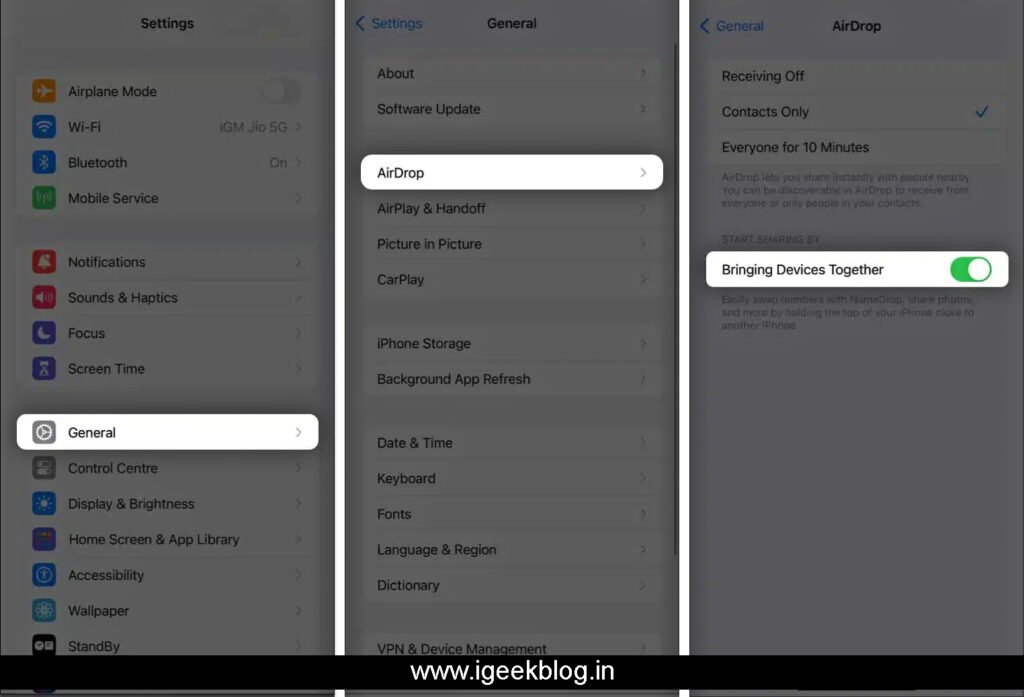
Contacts
• Tap My Card at the top
• Tap Edit and then Contact Photo & Poster. Now you can add photos, Memojis, stickers, or even effects
•Turn on Name & Photo Sharing and select who you want to share your contact poster with. You can enable it to share automatically with contacts or manually when you use NameDrop.
How to Use NameDrop
Once everything is set up, using NameDrop is utterly effortless. This is how to share contact details.
- Bring Two iPhones Together
• To initiate the contact sharing, you are required to hold your iPhone up against the recipient’s iPhone. Just about, the top of the devices must be touching.
• You will then notice a glow from the top of the screens as the devices connect. - Share Contact
• Once a connection is established, you will then receive a prompt on your screen. You now have two options:
• Share: Share your contact information while also receiving the contact of the other person.
• Receive Only: Receive the other person’s contact information without sharing your own - Visual Contact Posters
• If you have created a Contact Poster, when the trade takes place, the person will see it on their screen. What makes NameDrop useful, but also attractive to the eye
How to Disable NameDrop?
If you are concerned about privacy or just do not want to use this feature, you may turn it off:
• Settings > General > AirDrop.
• Disable Bringing Devices Together option
Privacy and Security Issues
No question, privacy is the number one issue when users opt for a feature like NameDrop. But, Apple has taken consideration of various safety features to be put in place so that your data is safe and sound: End.
• Selective Sharing: The user can determine what they want to share. You can allow the information to be only your name and contact number or add more like an email address. This way, it is all completely under your control as to what is allowed to be shared
• No Forced Sharing: NameDrop works only by your bringing the two iPhones close to each other, thus reduces the possibility of accidental exchange. You can cancel at any moment with just a move of the devices apart
Benefits of NameDrop
• Convenience: NameDrop makes exchanging contact information easier than ever. Whether it’s a conference party or even a casual meet, you can now share your details within a second.
• Time-Saving: No need to enter all the contact details. It just needs a single tap of two phones, and the information is transferred
• Professional Presentation: Sharing a Contact Poster adds a personal and professional touch to your contact details.
NameDrop Limitations
Although NameDrop has some advantages, it also has some disadvantages as mentioned below:
• New Contacts Only: NameDrop cannot update the existing contact information. It can only be used while sharing with new contacts
• Apple Exclusive: The NameDrop feature can only be used on an Apple device. You cannot share information with an Android telephone or other devices that are not from Apple
Conclusion
NameDrop is easily going to be one of the interesting iOS 18 features that will make exchanging contact information with anyone on an iPhone a lot faster and funnier. You will, of course, save a lot of time, and you will also save effort, regardless of where you are. So, with the enhanced security measures, your information will be perfectly safe. Try it out the next time you have to share your contact details.