How To Transfer WhatsApp Data From AndroidTo iPhone
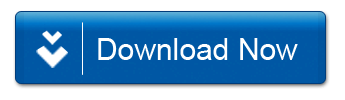
How To Transfer WhatsApp Data From AndroidTo iPhone
Have you recently bought a new iPhone and are looking to transfer WhatsApp from Android to your new iPhone? If “yes”, then this will be the ultimate article you will read how to transfer WhatsApp data from Android to iPhone.
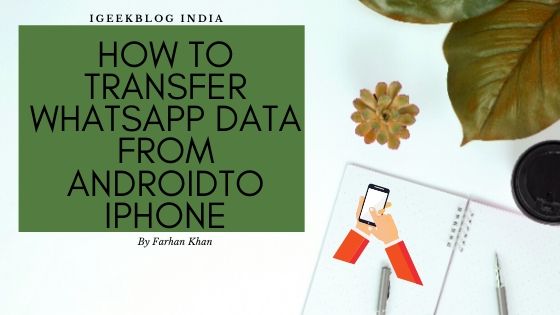
Recently, there has been a lot of confusion about the WhatsApp transfer. If you look on the web, you will find many gimmicks and old solutions that no longer work. Don’t worry – I am here with all 100% work solutions that will help you to move WhatsApp chat from Android to iPhone. Let us know about them in detail here.
Method 1: Transfer WhatsApp from Android to iPhone in just 1 click
MobileTrans – The easiest and most effective solution to transfer WhatsApp from Android to iPhone is WhatsApp Transfer. A part of MobileTrans, the application supports direct transfer of WhatsApp from one device to another.
MobileTrans – WhatsApp Transfer
Transfer WhatsApp from Android to iPhone in just 1 click!
• Secure and quickly WhatsApp data from one device to another.
• Backup and restore your WhatsApp chat and help you manage other social apps such as Viber, Kik, WeChat and Line.
• Move your data between devices with different OS, ie iOS to Android.
• Supports iOS devices that run the latest iOS 13 New icon
• Supports over 8000 Android devices. Works fine for all the models of iPhone, iPad, and iPod.
Learn about the step tutorial below:
• First, launch MobileTrans on your Mac or Windows system and select the “WhatsApp Transfer” feature from your home. Also, connect your Android and iOS device to the computer.

• Now, from the sidebar, select the WhatsApp feature and choose “Transfer WhatsApp Message” from the given options.
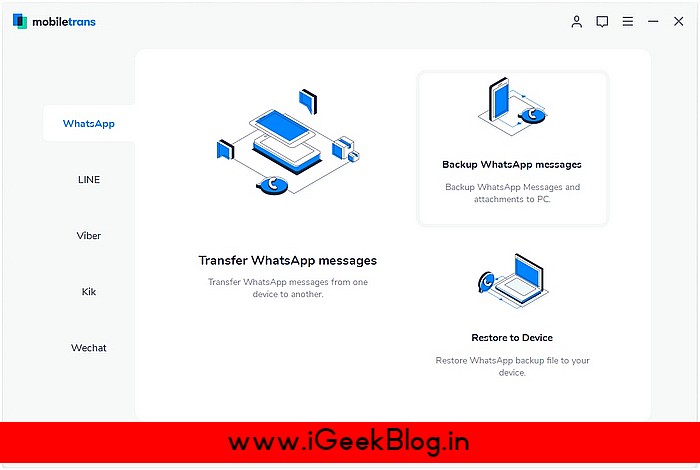
• The application will automatically detect both connected devices and mark them as source or destination. If their placement is incorrect, you can click on the “flip” button.

• After making sure the iPhone is the destination device, click the “Start” button. It will transfer WhatsApp chat from Android to iPhone. If you are already using WhatsApp on iPhone, then its existing data will be erased.

• In no time, the transfer of WhatsApp chat will be completed. Once it is successfully finished, you will be notified so that you can safely remove your devices.
Now, when you launch WhatsApp on your iPhone, it will automatically detect newly transferred data and let you restore it to your iOS device.
Method 2: Transfer WhatsApp Chats through the Changing Accounts feature
If you are changing your phone number while making the switch, WhatsApp has covered you. Many people fear that they will no longer be able to backup by changing their number. Needless to say, to restore our previous WhatsApp backup, we have to enter the same phone number. Therefore, you simply change your number to transfer your WhatsApp data while switching numbers.
• First of all, change the SIM card on your Android and connect your new SIM to it. Make sure that both numbers are still active.
• Now, you just launch WhatsApp and go to its Settings > Account > Change Number. Read the instructions for switching the number on WhatsApp and tapping on the “Next” button.
• Enter your current and new phone numbers in the relevant fields and continue. A unique code will be sent to the new number that you will need to enter to verify.


Later, you can backup local storage from your new number and transfer it to iPhone. Just make sure you use the same new SIM on your iPhone as well.
Method 3: We can transfer WhatsApp from Android to iPhone via backup
This is something that many people ask who want to transfer WhatsApp from Android to iPhone. In short – no you can’t. Let’s find out why this cross-platform solution will not work.
It is a common misconception that we can transfer WhatsApp chat from Android to iPhone. If you have an Android device, you can go to its Settings> Chat> Chat Backup and save your WhatsApp data to Google Drive or local storage.



If you wish, you can access the exact backup file from local storage as well. However, there is no possible way to transfer this to your new iPhone. Even the Move to iOS app does not currently support the transfer of WhatsApp data.
Method 4 – Transfer WhatsApp data from Android to iPhone via email
While you cannot backup it directly from Android to iPhone, transfer WhatsApp, but there is something else you can do. WhatsApp emails us a dedicated conversation for any contact. That way, you can email a few selected chats yourself and make a backup of them.
Although, this will not allow you to restore similar chats on WhatsApp, you can still access them on your new iPhone. Here’s how you can transfer WhatsApp messages from Android to iPhone by this basic feature.
• Launch WhatsApp and simply open any conversation you want to save.
• Tap on the More option at the top (three dot ) and choose Email conversation.
• You will be asked if you want to include or exclude attached media files. Mostly, it is recommended to exclude as email servers have 20 MB as their mail limit.
This will combine the original Gmail Compose interface with a text file that contains your WhatsApp chat. Just enter your own email ID or save it as a draft.
• Later, you can access the same email account on your iPhone and download them to your chat whenever you want.
Please note that you can only view your chat on iPhone as a text file and they will not be available on WhatsApp as usual. Also, this method is not recommended for saving only a handful of conversations and transferring entire WhatsApp data.
Tip: What should you know before transferring WhatsApp from Android to iPhone?
Following are some expert tips that will help you to transfer WhatsApp from Android to iPhone.
• Even if you cannot restore Android backup directly to the iPhone, it is better to maintain the backup. This will ensure that you always have a copy of your WhatsApp chat. Later, you can use WhatsApp Backup Extractor to view your chat on a system.
• WhatsApp Chat’s collection of local backup tools is saved on> WhatsApp> Database. You can access this file whenever you want and move it to another storage.
• While there are some devices that can transfer WhatsApp chats directly from Android to iPhone, only a handful of them (such as MobileTrans) are genuine. Make sure you read user reviews of these devices before trying them out.
• Make sure that you are using the same phone number on both devices. If not, use WhatsApp’s change number feature beforehand.
Read More :
- How To Factory Reset iPhone Without Password
- How To Find Serial Number Of AirPods
- How To Check IMEI Number In iPhone, iPad, iPod
This brings us to the end of this comprehensive guide on how to transfer WhatsApp chat from Android to iPhone. As you can see, the native solution will not give the expected result for transferring your WhatsApp data. On the other hand, MobileTrans – WhatsApp Transfer proves to be the perfect solution to transfer WhatsApp messages directly from Android to iPhone. Apart from this, it can also be used for backup and restore in the form of WhatsApp, Viber, Line, WeChat and Kick Chat. Therefore, you can simply put the tool in use as it will help in transferring your important social content and chat from one device to another in a hassle-free manner.
